How to Import Your Own Music File
When we use MovieZilla to edit videos, insert background music is often needed, so how does this function work? Now let me share with you some tips, which is supposed to help you.
Step 1: Import files
First, you need to open your MovieZilla with a double-click. Then click the "+" in the middle to import your video and image files here.
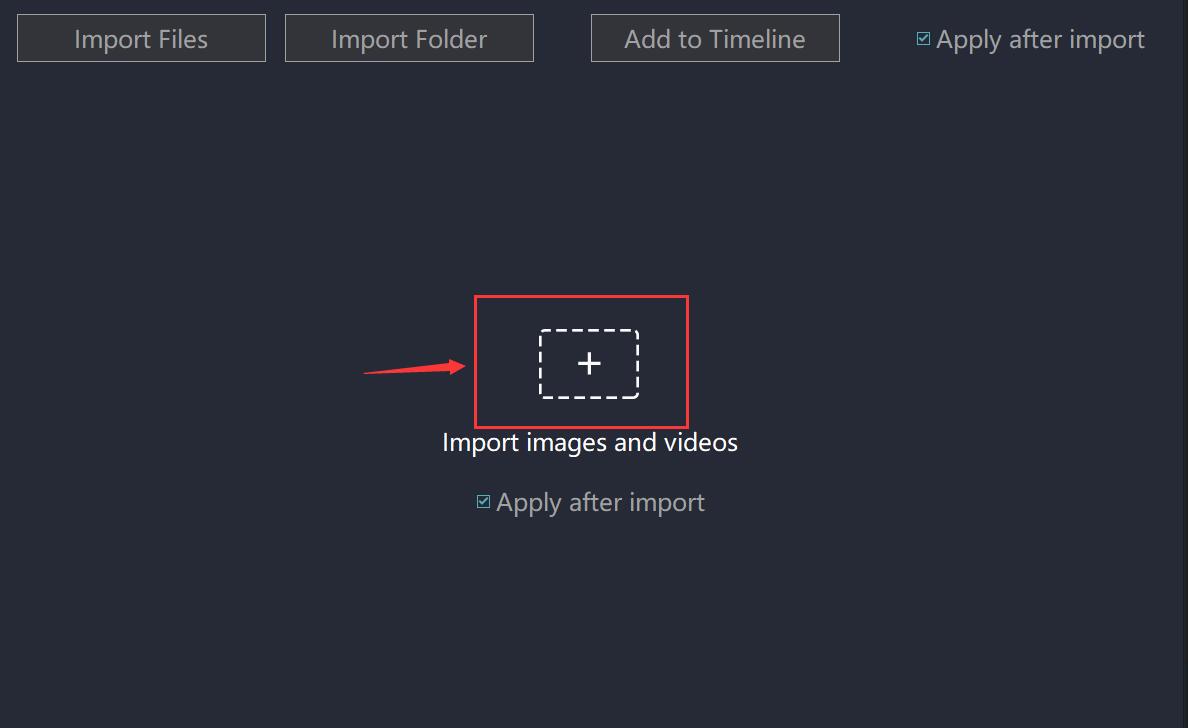
You can select the video and image you want to insert in the pop-up window. Now you can see the video and image files you just imported.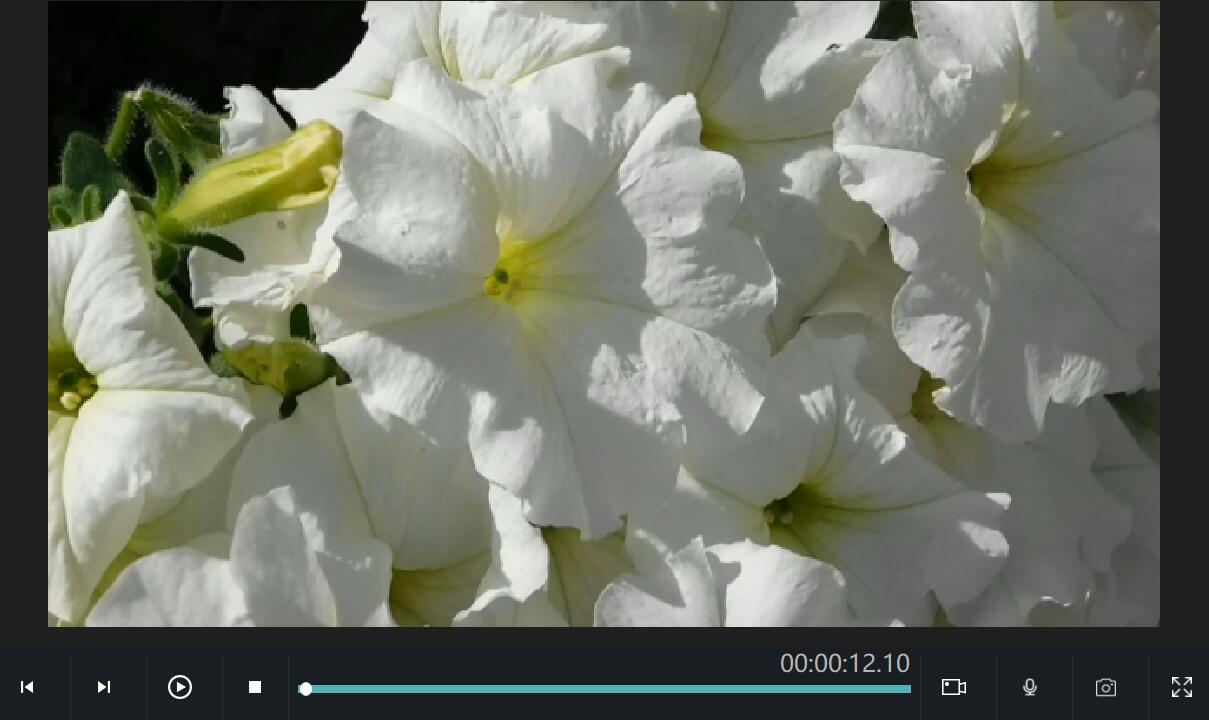
Step 2: Import your own music file
Click the "music" option in the middle of the main interface.  Then, click the button called "load music", and select the music you like.
Then, click the button called "load music", and select the music you like.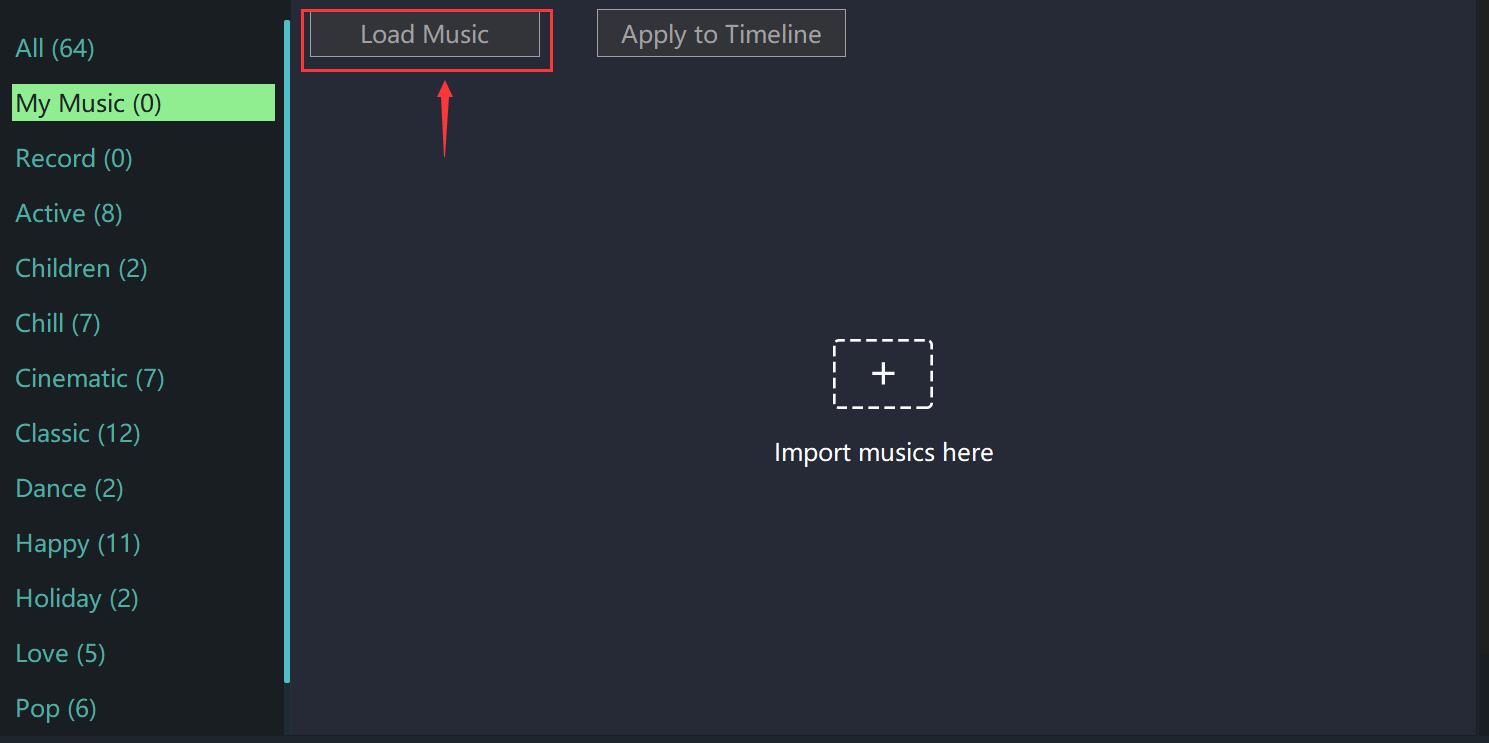 Now you can see the music you just loaded.
Now you can see the music you just loaded.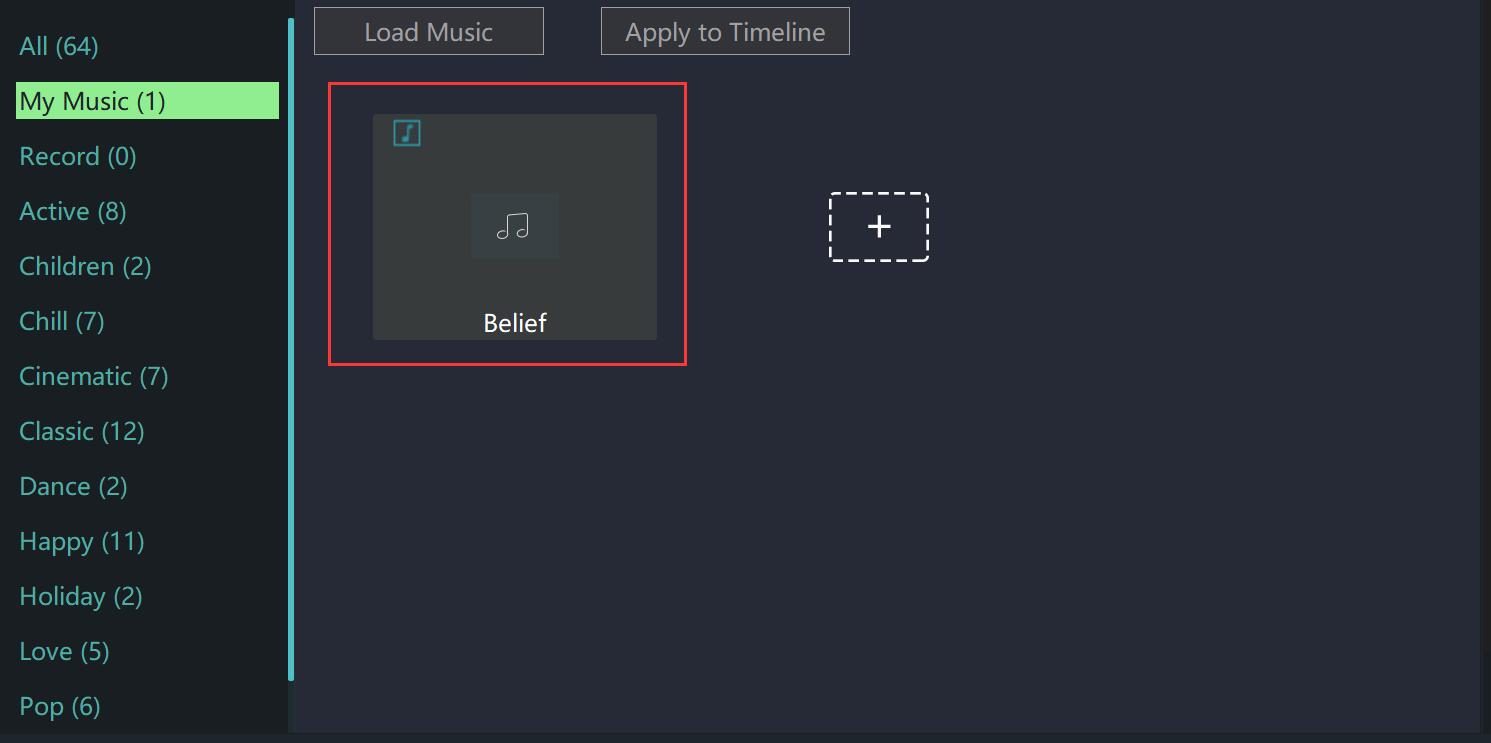 You can drag it to the specified area below.
You can drag it to the specified area below.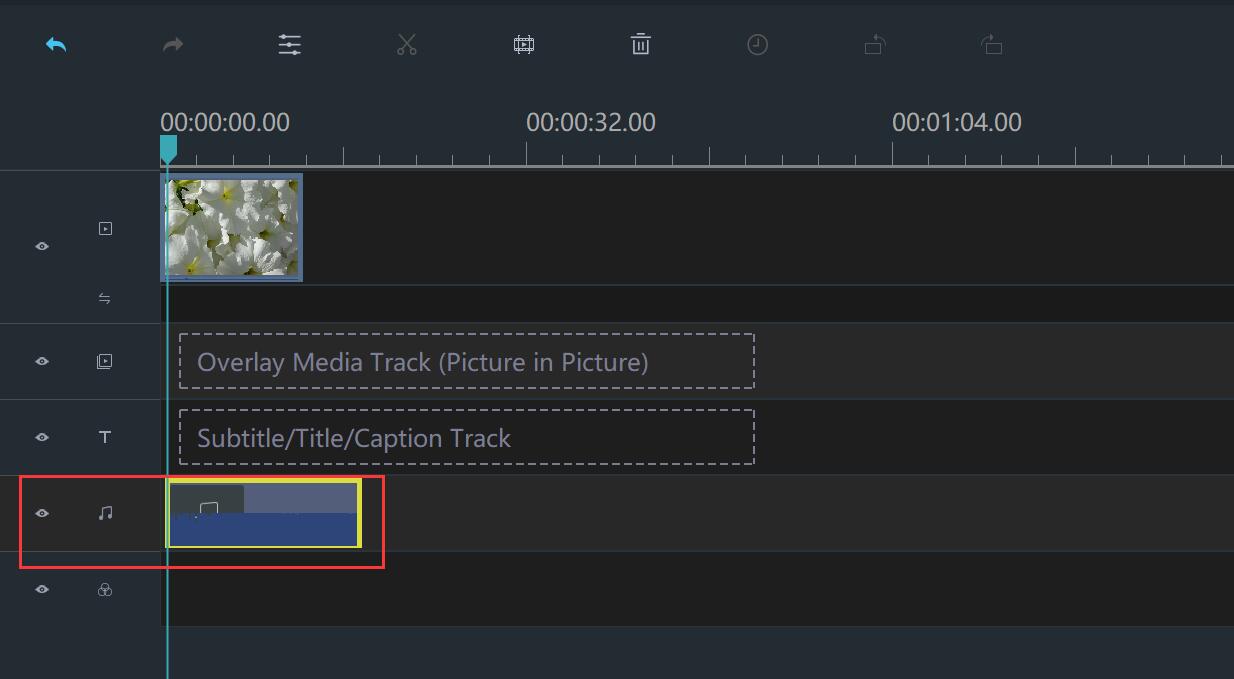
Click on the music, and drag the yellow border to the suitable length.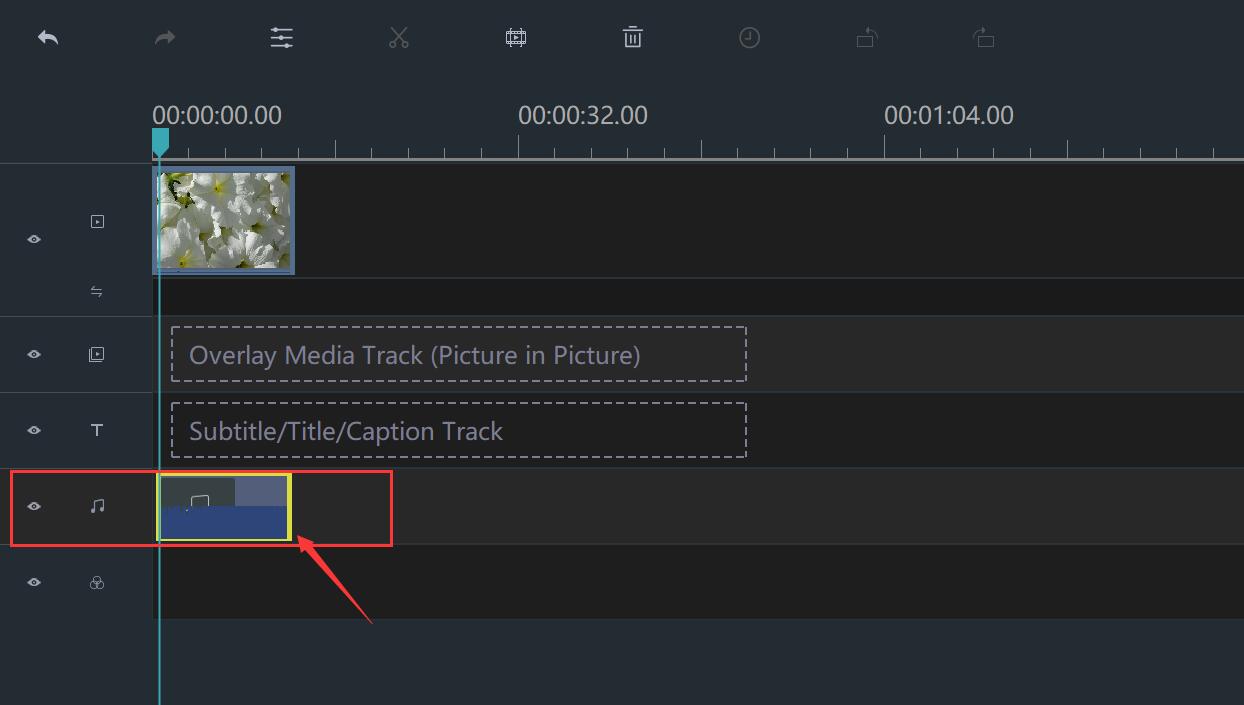
You can listen to music from the preview window on the right when you try to play it.
Step 3: Export your video
When you are satisfied with the effect of video, you can click "Export". If it is necessary, you can adjust the format, clarity and preservation address of the video before you export.

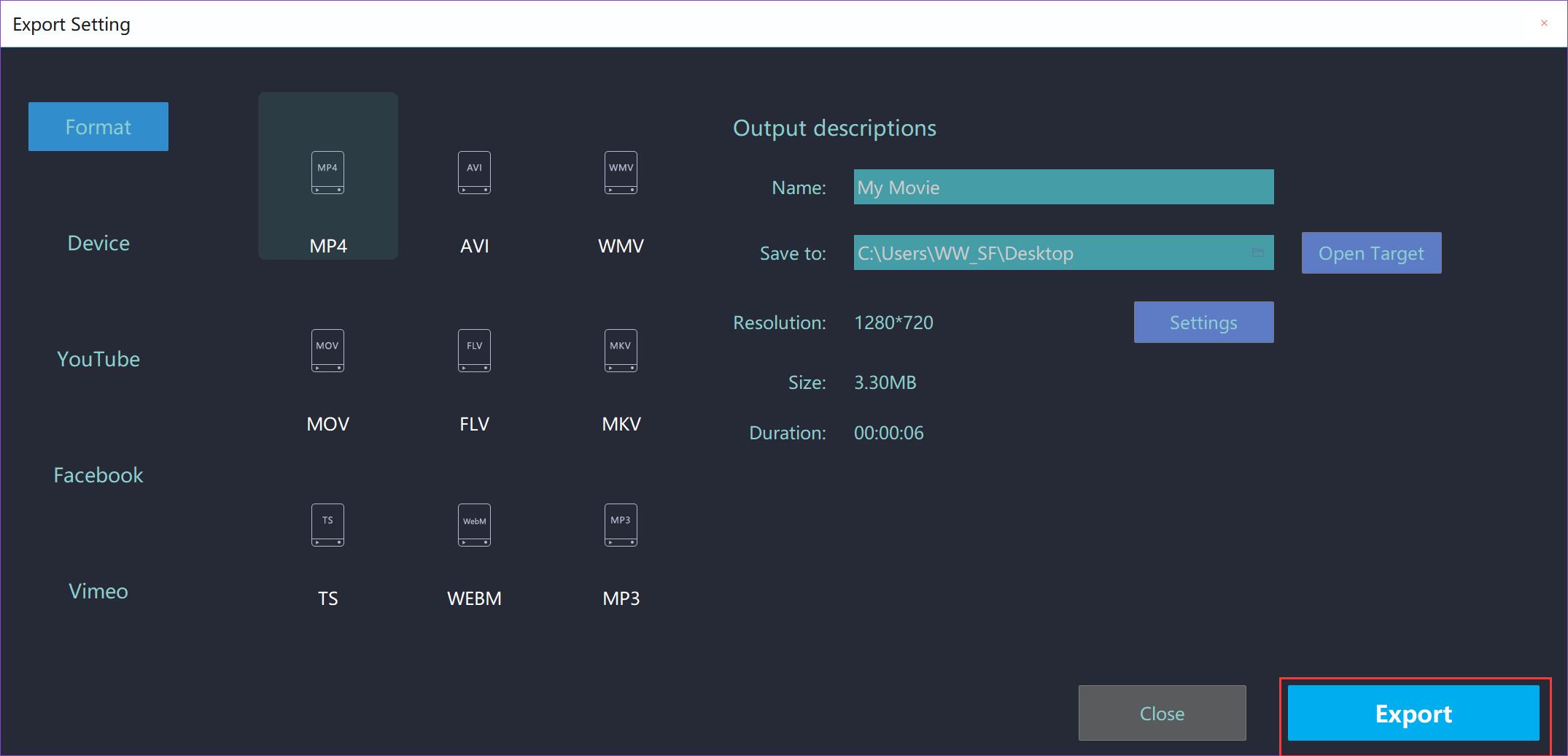
With three steps, you can import your own music file easily. Wish this guideline would give you some help.







